This is exactly why, WordPress is one of the most used CMS systems in the world, powering over 40% of the current websites. There are many ways to check if a website was made with WordPress. In this article, we will discuss a few simple methods for finding out if a site uses WordPress.
1. Check the Page Source Code
One of the easier ways to see if a site is built on WordPress is to inspect the source code of the site. Follow these steps:
Try right-clicking anywhere on the page and choosing View Page Source or hitting Ctrl + U (Windows) / Cmd + U (Mac).
Search the source code for WordPress-specific tags or URLs. Common indicators are:
wp-content folder — This folder encompasses themes, plugins, and uploads. For example:
https://example.com/wp-content/themes/theme-name/style.css
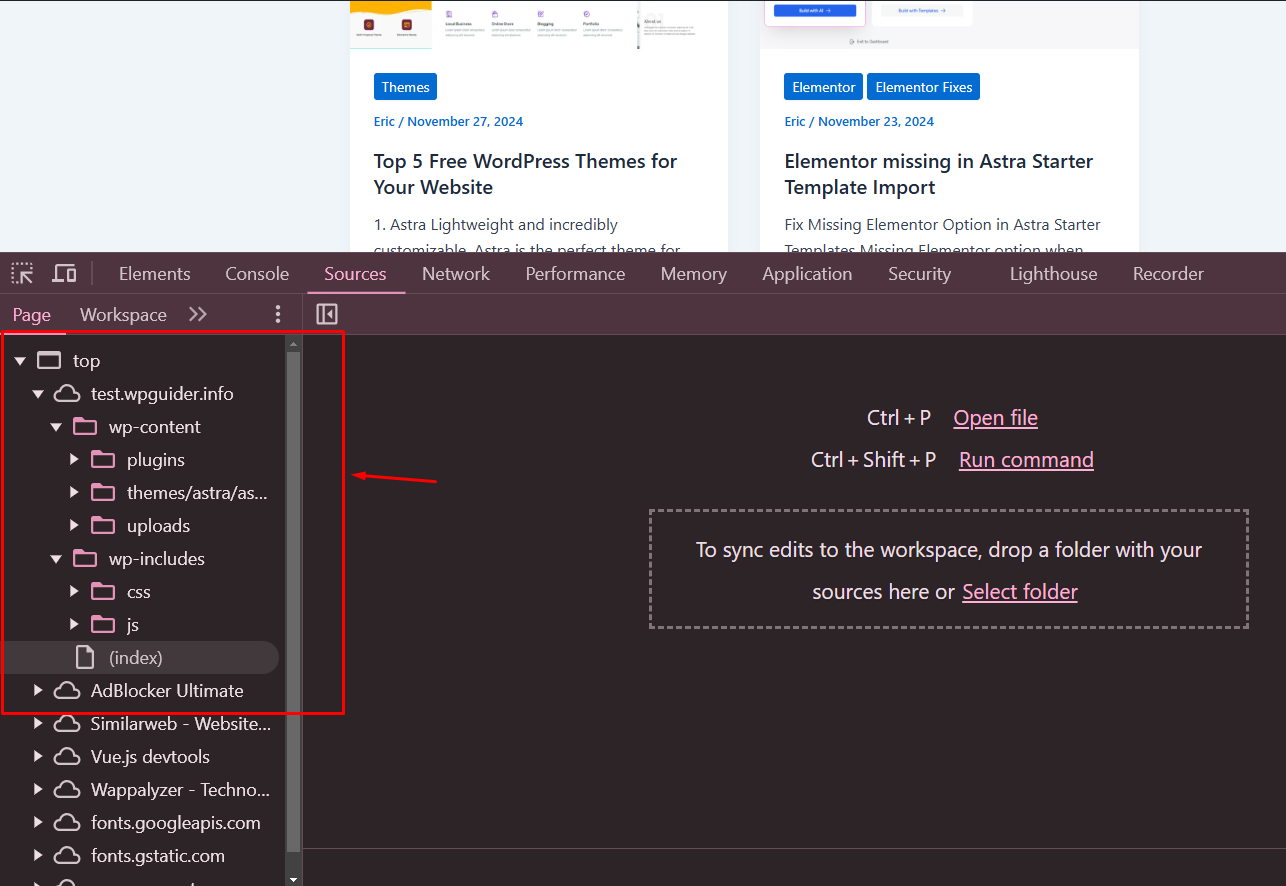
wp-includes – A core WordPress directory.
References to xmlrpc. php or wp-json.
If you see these references, the site may have been made with WordPress.
2. Look for a Login Page
The default login URL for WordPress sites is pretty standard. To verify, append /wp-admin or /wp-login. php to the site’s domain. For example:
https://example.com/wp-admin
Log in with the WordPress brand login form (this means it is powered by WordPress). Keep in mind that some site owners may hide or customize their login page.
3. Examine the Website Footer
(Especially when WP is the CMS/theme of the site, many WordPress themes display footers credits of site CMS or theme) Scroll to the bottom of the site, looking for text like:
“Powered by WordPress”
“Theme by [Theme Name]”
Although not every site has this, it may serve as a quick indicator.
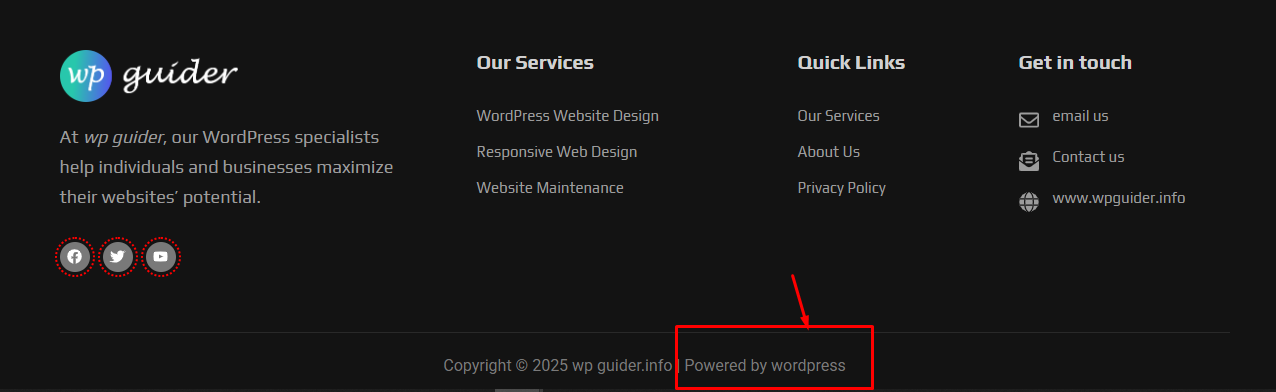
04. Use Online Tools
There are various tools available online that can help determine if a website is built on WordPress. Just plug in the website’s URL into one of these tools:
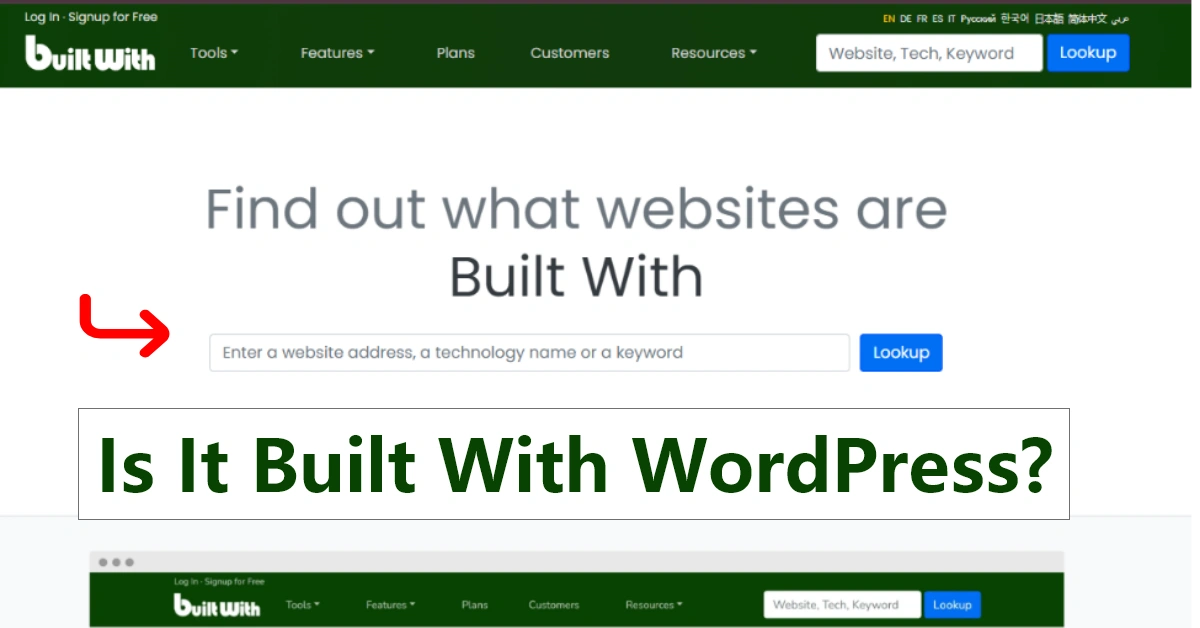
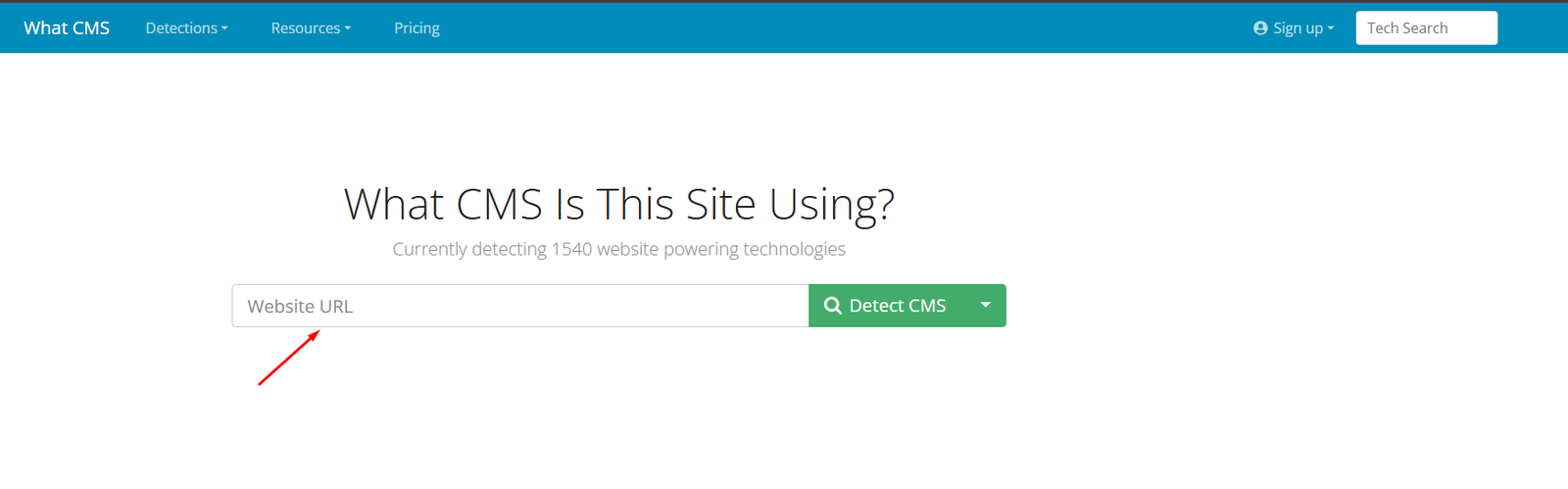
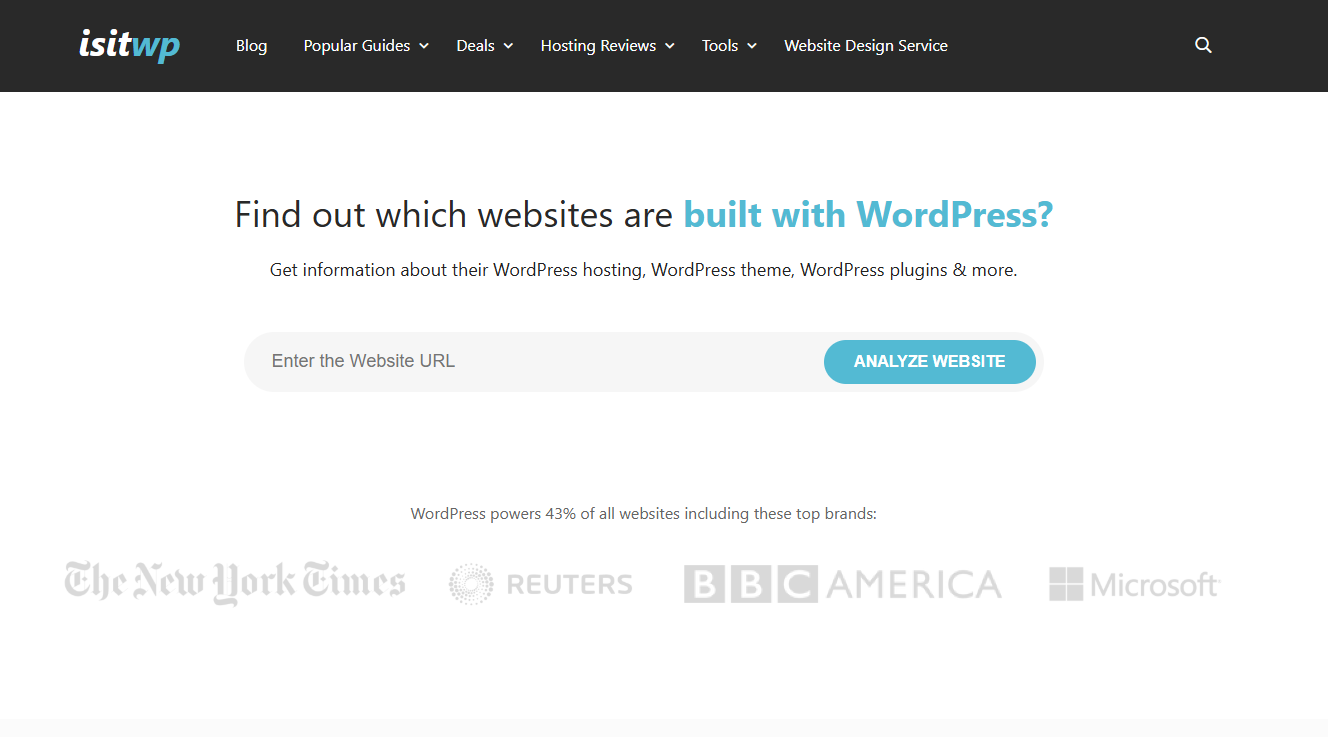
These tools will assess the site’s structure and technologies and generate a report that shows whether WordPress is in use.
05. Check the Robots.txt File
The robots. txt file that contains references specific to WordPress. To view it, add /robots. txt to the domain. For example:
Continuing with the example above, here are links to a robots.txt file that has data up which is not the same as above.
Look for entries like:
User-agent: * Disallow: /wp-admin/ Allow: /wp-admin/admin-ajax.php php
06. Look for HTTP Headers Specific to WordPress
To see WordPress-specific info in the HTTP headers, use browser developer tools:
Visit the webpage in your browser.
Press F12 or right-click and click Inspect.
Switch to the Network tab and refresh the page.
Search through HTTP headers for references to WordPress, like:
x-powered-by: WordPress
x-generator: WordPress
07. Check the Stylesheet of the Theme
The stylesheet file of WordPress themes is located at /wp-content/themes/theme-name/style. css. To find it:
Inspect the website’s source code.
Search for wp-content/themes.
Adhere (or click) to the style css file. Usually it has info about the theme like name, author, version, etc.
Example:
/* Theme Name: Twenty Twenty-Three Author: WordPress Team Version: 1.0 */
Conclusions
The above methods show you how to check if a website is built on WordPress. These WordPress detection techniques can range from looking at the source code to using online tools, and provide clear evidence of whether a site is WordPress-based. Whether you work in development or marketing or want to take a peek at your competition, learning how to identify a WordPress site can help you.